Supported Operations¶
This page lists and describes all supported image operations, and is mainly intended as a quick preview of the available functionality.
| Category | Available Operations |
|---|---|
| Mirroring | FlipX FlipY |
| Rotating | Rotate90 Rotate270 Rotate180 Rotate |
| Shearing | ShearX ShearY |
| Distorting | ElasticDistortion |
| Scaling and Resizing | Scale Zoom Resize |
| Cropping | Crop CropNative CropSize CropRatio
RCropRatio |
| Conversion | ConvertEltype |
| Information Layout | SplitChannels CombineChannels PermuteDims
Reshape |
| Utility Operations | NoOp CacheImage Either |
Affine Transformations¶
A good portion of the provided operations fall under the category of affine transformations. As such, they can be described using what is known as an affine map, which are inherently compose-able if chained together. However, utilizing such a affine formulation requires (costly) interpolation, which may not always be needed to achieve the desired effect. For that reason do some of the operations below also provide a special purpose implementation to produce their specified result. Those are usually preferred over the affine formulation if sensible considering the complete pipeline.
Mirroring¶
-
class
FlipX¶ Reverses the x-order of each pixel row. Another way of describing it would be to mirror the image on the y-axis, or to mirror the image horizontally.
julia> FlipX()
Flip the X axis
julia> FlipX(0.3)
Augmentor.Either (1 out of 2 operation(s)):
- 30% chance to: Flip the X axis
- 70% chance to: No operation
| Input | Output for FlipX() |
|---|---|

|
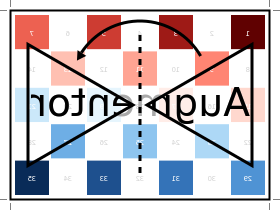
|
-
class
FlipY¶ Reverses the y-order of each pixel column. Another way of describing it would be to mirror the image on the x-axis, or to mirror the image vertically.
julia> FlipY()
Flip the Y axis
julia> FlipY(0.3)
Augmentor.Either (1 out of 2 operation(s)):
- 30% chance to: Flip the Y axis
- 70% chance to: No operation
| Input | Output for FlipY() |
|---|---|

|
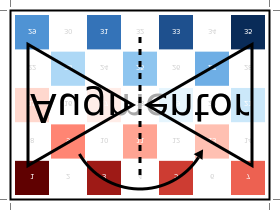
|
Rotating¶
-
class
Rotate90¶ Rotates the image upwards 90 degrees. This is a special case rotation because it can be performed very efficiently by simply rearranging the existing pixels. However, it is generally not the case that the output image will have the same size as the input image, which is something to be aware of.
julia> Rotate90()
Rotate 90 degree
julia> Rotate90(0.3)
Augmentor.Either (1 out of 2 operation(s)):
- 30% chance to: Rotate 90 degree
- 70% chance to: No operation
| Input | Output for Rotate90() |
|---|---|

|
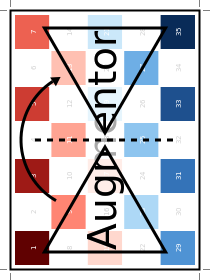
|
-
class
Rotate180¶ Rotates the image 180 degrees. This is a special case rotation because it can be performed very efficiently by simply rearranging the existing pixels. Furthermore, the output image will have the same dimensions as the input image.
julia> Rotate180()
Rotate 180 degree
julia> Rotate180(0.3)
Augmentor.Either (1 out of 2 operation(s)):
- 30% chance to: Rotate 180 degree
- 70% chance to: No operation
| Input | Output for Rotate180() |
|---|---|

|
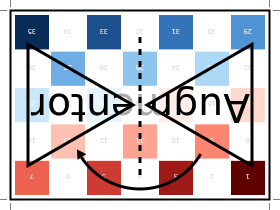
|
-
class
Rotate270¶ Rotates the image upwards 270 degrees, which can also be described as rotating the image downwards 90 degrees. This is a special case rotation, because it can be performed very efficiently by simply rearranging the existing pixels. However, it is generally not the case that the output image will have the same size as the input image, which is something to be aware of.
julia> Rotate270()
Rotate 270 degree
julia> Rotate270(0.3)
Augmentor.Either (1 out of 2 operation(s)):
- 30% chance to: Rotate 270 degree
- 70% chance to: No operation
| Input | Output for Rotate270() |
|---|---|

|
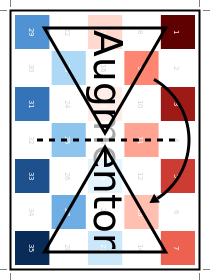
|
-
class
Rotate¶ Rotate the image upwards for the given degrees. This operation can only be described as an affine transformation and will in general cause other operations of the pipeline to use their affine formulation as well (if they have one).
In contrast to the special case rotations outlined above, the
type Rotate can describe any arbitrary number of degrees.
It will always perform the rotation around the center of the image.
This can be particularly useful when combining the operation with
CropNative.
julia> Rotate(15)
Rotate 15 degree
| Input | Output for Rotate(15) |
|---|---|

|
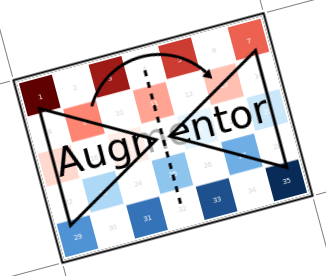
|
It is also possible to pass some abstract vector to the constructor, in which case Augmentor will randomly sample one of its elements every time the operation is applied.
julia> Rotate(-10:10)
Rotate by θ ∈ -10:10 degree
julia> Rotate([-3,-1,0,1,3])
Rotate by θ ∈ [-3, -1, 0, 1, 3] degree
| Input | Sampled outputs for Rotate(-10:10) |
|---|---|

|
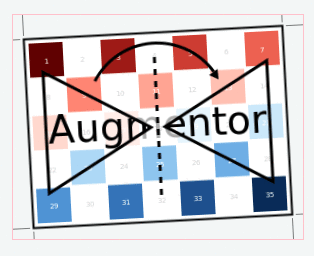
|
Shearing¶
-
class
ShearX¶ Shear the image horizontally for the given degree. This operation can only be described as an affine transformation and will in general cause other operations of the pipeline to use their affine formulation as well (if they have one).
It will always perform the transformation around the center of
the image. This can be particularly useful when combining the
operation with CropNative.
julia> ShearX(10)
ShearX 10 degree
| Input | Output for ShearX(10) |
|---|---|

|
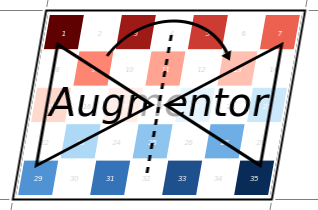
|
It is also possible to pass some abstract vector to the constructor, in which case Augmentor will randomly sample one of its elements every time the operation is applied.
julia> ShearX(-10:10)
ShearX by ϕ ∈ -10:10 degree
julia> ShearX([-3,-1,0,1,3])
ShearX by ϕ ∈ [-3,-1,0,1,3] degree
| Input | Sampled outputs for ShearX(-10:10) |
|---|---|

|
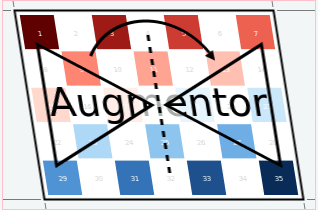
|
-
class
ShearY¶ Shear the image vertically for the given degree. This operation can only be described as an affine transformation and will in general cause other operations of the pipeline to use their affine formulation as well (if they have one).
It will always perform the transformation around the center of
the image. This can be particularly useful when combining the
operation with CropNative.
julia> ShearY(10)
ShearY 10 degree
| Input | Output for ShearY(10) |
|---|---|

|
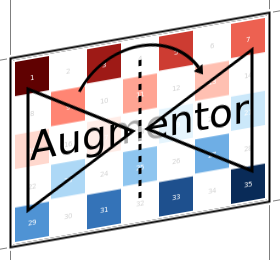
|
It is also possible to pass some abstract vector to the constructor, in which case Augmentor will randomly sample one of its elements every time the operation is applied.
julia> ShearY(-10:10)
ShearY by ψ ∈ -10:10 degree
julia> ShearY([-3,-1,0,1,3])
ShearY by ψ ∈ [-3, -1, 0, 1, 3] degree
| Input | Sampled outputs for ShearY(-10:10) |
|---|---|

|
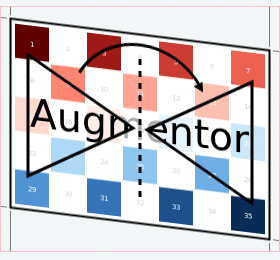
|
Scaling¶
-
class
Scale¶ Multiplies the image height and image width by individually specified constant factors. This means that the size of the output image depends on the size of the input image.
julia> Scale(0.9,0.5)
Scale by 0.9×0.5
| Input | Output for Scale(0.9,0.5) |
|---|---|

|

|
In the case that only a single scale factor is specified, the operation will assume that the intention is to scale all dimensions uniformly by that factor.
julia> Scale(1.2)
Scale by 1.2×1.2
| Input | Output for Scale(1.2) |
|---|---|

|
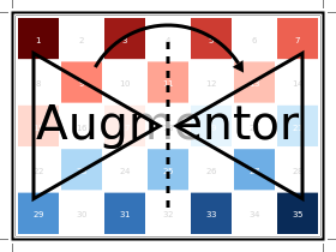
|
It is also possible to pass some abstract vector(s) to the constructor, in which case Augmentor will randomly sample one of its elements every time the operation is applied.
julia> Scale([1.1, 1.2], [0.8, 0.9])
Scale by I ∈ {1.1×0.8, 1.2×0.9}
julia> Scale([1.1, 1.2])
Scale by I ∈ {1.1×1.1, 1.2×1.2}
julia> Scale(0.9:0.05:1.2)
Scale by I ∈ {0.9×0.9, 0.95×0.95, 1.0×1.0, 1.05×1.05, 1.1×1.1, 1.15×1.15, 1.2×1.2}
| Input | Sampled outputs for Scale(0.9:0.05:1.3) |
|---|---|

|
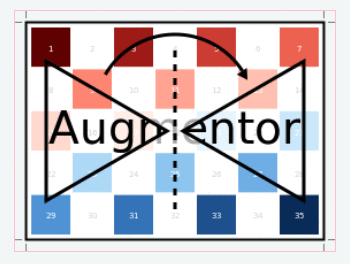
|
-
class
Zoom¶ Multiplies the image height and image width by individually specified constant factors. In contrast to
Scale, the size of the input image will be preserved. This is useful to implement a strategy known as “scale jitter”.
julia> Zoom(1.2)
Zoom by 1.2×1.2
| Input | Output for Zoom(1.2) |
|---|---|

|
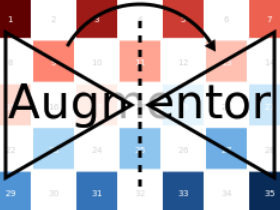
|
It is also possible to pass some abstract vector to the constructor, in which case Augmentor will randomly sample one of its elements every time the operation is applied.
julia> Zoom([1.1, 1.2], [0.8, 0.9])
Zoom by I ∈ {1.1×0.8, 1.2×0.9}
julia> Zoom([1.1, 1.2])
Zoom by I ∈ {1.1×1.1, 1.2×1.2}
julia> Zoom(0.9:0.05:1.2)
Zoom by I ∈ {0.9×0.9, 0.95×0.95, 1.0×1.0, 1.05×1.05, 1.1×1.1, 1.15×1.15, 1.2×1.2}
| Input | Sampled outputs for Zoom(0.9:0.05:1.3) |
|---|---|

|
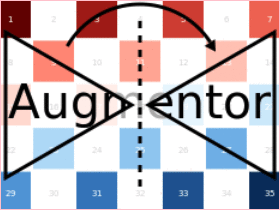
|
Distorting¶
-
class
ElasticDistortion¶
| Input | Sampled outputs for ElasticDistortion(15,15,0.1) |
|---|---|

|
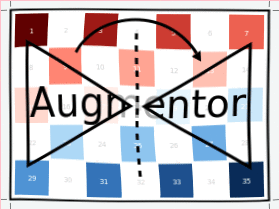
|
| Input | Sampled outputs for ElasticDistortion(10,10,0.2,4,3,true) |
|---|---|

|
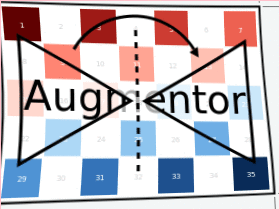
|
Resizing and Subsetting¶
The process of cropping is useful to discard parts of the input
image. To provide this functionality lazily, applying a crop
introduces a layer of representation called a “view” or
SubArray. This is different yet compatible with how affine
operations or other special purpose implementations work. This
means that chaining a crop with some affine operation is
perfectly fine if done sequentially. However, it is generally not
advised to combine affine operations with crop operations within
an Either block. Doing that would force the
Either() to trigger the eager computation of its branches
in order to preserve type-stability.
Cropping¶
-
class
Crop¶ Crops out the area of the specified pixel dimensions starting at a specified position, which in turn denotes the top-left corner of the crop. A position of
x = 1, andy = 1would mean that the crop is located in the top-left corner of the given image
julia> Crop(1:10, 5:20)
Crop region 1:10×5:20
julia> Crop(5, 1, 20, 10)
Crop region 1:10×5:24
| Input | Output for Crop(70:140,25:155) |
|---|---|

|
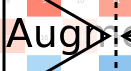
|
-
class
CropNative¶ Crops out the area of the specified pixel dimensions starting at a specified position. In contrast to
Crop, the the position (1,1) is not located at the top left of the current image, but instead depends on the previous transformations. This is useful for combining transformations such asRotationorShearXwith a crop around the center area.
julia> CropNative(1:10, 5:20)
Crop native region 1:10×5:20
Output for (Rotate(45), Crop(1:210,1:280)) |
Output for (Rotate(45), CropNative(1:210,1:280)) |
|---|---|
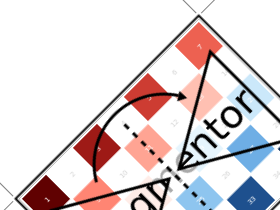
|
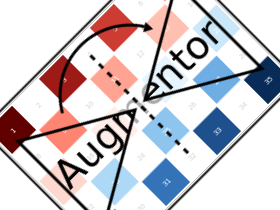
|
-
class
CropSize¶ Crops out the area of the specified pixel dimensions around the center of the given image.
julia> CropSize(45,250)
Crop a 45×250 window around the center
| Input | Output for CropSize(45,225) |
|---|---|

|
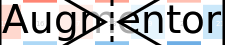
|
-
class
CropRatio¶ Crops out the biggest area around the center of the given image such that the output image satisfies the specified aspect ratio (i.e. width divided by height).
For example the operation
CropRatio(1)would denote a crop for the biggest square around the center of the image, whileCropRatio(16/9)would result in a rectangle with 16:9 aspect ratio.
julia> CropRatio(1)
Crop to 1:1 aspect ratio
julia> CropRatio(2.5)
Crop to 5:2 aspect ratio
| Input | Output for CropRatio(1) |
|---|---|

|
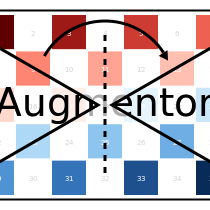
|
-
class
RCropRatio¶ Crops out the biggest possible area at some random position of the given image, such that the output image satisfies the specified aspect ratio (i.e. width divided by height).
For example the operation
RCropRatio(1)would denote a crop for the biggest possible square. If there is more than one such square, then one will be selected at random.
julia> RCropRatio(1)
Crop random window with 1:1 aspect ratio
julia> CropRatio(2.5)
Crop random window with 5:2 aspect ratio
| Input | Sampled outputs for RCropRatio(1) |
|---|---|

|
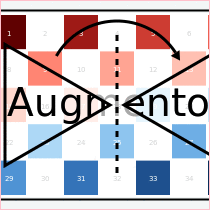
|
Resizing¶
-
class
Resize¶ Transforms the image into a fixed specified pixel size. This operation does not take any measures to preserve aspect ratio of the source image. Instead, the original image will simply be resized to the given dimensions. This is useful when one needs a set of images to all be of the exact same size.
julia> Resize(30,40)
Resize to 30×40
| Input | Output for Resize(100,150) |
|---|---|

|
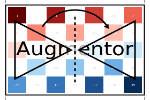
|
Conversion¶
-
class
ConvertEltype¶ Convert the element type of the given array/image into the given
eltype. This operation is especially useful for converting color images to grayscale (or the other way around). That said the operation is not specific to color types and can also be used for numeric arrays (e.g. with separated channels).Note that this is an element-wise convert function. Thus it can not be used to combine or separate color channels. Use
SplitChannelsorCombineChannelsfor those purposes.
julia> op = ConvertEltype(Gray)
Convert eltype to Gray
julia> img = testpattern()
300×400 Array{RGBA{N0f8},2}:
[...]
julia> augment(img, op)
300×400 Array{Gray{N0f8},2}:
[...]
| Input | Output for ConvertEltype(GrayA) |
|---|---|

|
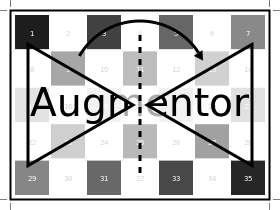
|
Information Layout¶
It is not uncommon that machine learning frameworks require the data in a specific form and layout. For example many deep learning frameworks expect the colorchannel of the images to be encoded in the third dimension of a 4-dimensional array.
Augmentor allows to convert from (and to) these different layouts using special operations that are mainly useful in the beginning or end of a augmentation pipeline.
Color Channels¶
-
class
SplitChannels¶ Separate the color channels of the given image into a dedicated array dimension. This will effectively create a new array dimension for the colors as the first dimension. In the case of greyscale images a singleton dimension will be created
This operation is mainly useful at the end of a pipeline in combination with
PermuteDimsin order to prepare the image for the training algorithm, which often requires the color channels to be separate.
julia> op = SplitChannels()
Split colorant into its color channels
julia> img = testpattern()
300×400 Array{RGBA{N0f8},2}:
[...]
julia> augment(img, op))
4×300×400 Array{N0f8,3}:
[...]
-
class
CombineChannels¶ Combines the first dimension of a given array into a colorant of the specified type
colortype. A separate color channel is also expected for Gray images.The shape of the input image has to be appropriate for the given
colortype, which also means that the separated color channel has to be the first dimension of the array. UsePermuteDimsand/orReshapeif that is not the case.This operation is mainly useful at the beginning of the pipline, if the colorchannels of the input images are separated.
julia> op = CombineChannels(RGB)
Combine color channels into colorant RGB{Any}
julia> A = rand(3, 10, 10) # random 10x10 RGB image
3×10×10 Array{Float64,3}:
[...]
julia> augment(A, op)
10×10 Array{RGB{Float64},2}:
[...]
Array Shape¶
-
class
PermuteDims¶ Permute the dimensions of the given array with the predefined permutation
perm. This operation is particularly useful if the order of the dimensions needs to be different than the default “julian” layout.More concretely, Augmentor expects the given images to be in vertical-major layout for which the colors are encoded in the element type itself. Many deep learning frameworks however require their input in a different order. For example it is not untypical that the color channels are expected to be encoded in the third dimension.
julia> op = PermuteDims(3,2,1)
Permute dimension order to (3,2,1)
julia> img = testpattern()
300×400 Array{RGBA{N0f8},2}:
[...]
julia> augment(img, PermuteDims(2,1))
400×300 Array{RGBA{N0f8},2}:
[...]
-
class
Reshape¶ Reinterpret the shape of the given array of numbers or colorants. This is useful for example to create singleton dimensions that deep learning frameworks may need for colorless images, or for converting an image to a feature vector and vice versa.
Note that this operation has nothing to do with image resizing, but instead is strictly concerned with changing the shape of the array.
julia> Reshape(10,15)
Reshape array to 10×15
julia> op = Reshape(25)
Reshape array to 25-element vector
julia> A = rand(5,5)
5×5 Array{Float64,2}:
[...]
julia> augment(A, op)
25-element Array{Float64,1}:
[...]
Utility Operations¶
Aside from “true” operations that specify some kind of transformation, there are also a couple of special utility operations used for functionality such as stochastic branching.
Buffering¶
-
class
CacheImage¶ Write the current state of the image into the working memory. Optionally a user has the option to specify a preallocated buffer to write the image into.
Even without a preallocated buffer it can be beneficial to cache the image in some situations. For example when chaining a number of affine transformations after an elastic distortion, because performing that lazily requires nested interpolation.
julia> CacheImage()
Cache into temporary buffer
julia> CacheImage(rand(5,5))
Cache into preallocated 5×5 Array{Float64,2}
Identity Function¶
-
class
NoOp¶ Pass the image along unchanged. Usually used in combination with
Eitherto denote a “branch” that does not perform any computation.
julia> NoOp()
No operation
Stochastic Branches¶
-
class
Either¶ Allows for choosing between different operations at random when applied. This is particularly useful if one for example wants to first either rotate the image 90 degree clockwise or anticlockwise (but never both) and then apply some other operation(s) afterwards.
When compiling a pipeline,
Eitherwill analyze the provided operations in order to identify the most preferred way to apply the individual operation when sampled, that is supported by all given operations. This way the output of applyingEitherwill be inferable and the whole pipeline will remain type-stable, even though randomness is involved.By default each specified image operation has the same probability of occurrence. This default behaviour can be overwritten by specifying the chance manually.
julia> FlipX() * FlipY()
Augmentor.Either (1 out of 2 operation(s)):
- 50% chance to: Flip the X axis
- 50% chance to: Flip the Y axis
julia> Either(FlipX(), FlipY())
Augmentor.Either (1 out of 2 operation(s)):
- 50% chance to: Flip the X axis
- 50% chance to: Flip the Y axis
julia> Either((FlipX(), FlipY(), NoOp()), (1,1,2))
Augmentor.Either (1 out of 3 operation(s)):
- 25% chance to: Flip the X axis
- 25% chance to: Flip the Y axis
- 50% chance to: No operation
julia> Either(1=>FlipX(), 1=>FlipY(), 2=>NoOp())
Augmentor.Either (1 out of 3 operation(s)):
- 25% chance to: Flip the X axis
- 25% chance to: Flip the Y axis
- 50% chance to: No operation
julia> (1=>FlipX()) * (1=>FlipY()) * (2=>NoOp())
Augmentor.Either (1 out of 3 operation(s)):
- 25% chance to: Flip the X axis
- 25% chance to: Flip the Y axis
- 50% chance to: No operation